 |
Program KIOSKGifts version 2.4.1 | ||
|
|
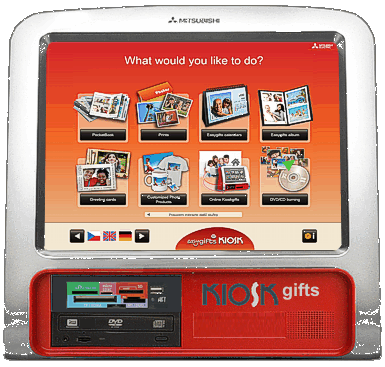
|
||
| Compatibility | It is possible to install new program to kiosks K7000 / PT6000 HW 4.1, but it means to purchase upgrade kit (new HW + WIFI dongle), incl. recommended RAM | ||
|
Compatibility |
Program KIOSKGifts 2.4.1 (OS WIN) is prepared for following HW : Terminal Mitsubishi K7000 EX (version HW5) |
||
| Improved program algorithm | |||
|
WHAT WOULD YOU LIKE TO DO ? Prints PocketBook (PBM has to be connected) Calendars Easyalbum Frames & Greetings Collage Compositions Mosaic Poster Customized Photo products Online Kioskgifts DVD/CD burning |
Customer selects his "service" (graphics of all buttons includes picture of final product) and foreign tourists can select their language at bottom bar. 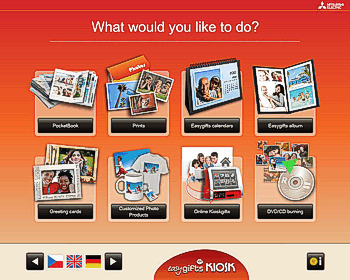 |
In second step customer confirms terms and conditions 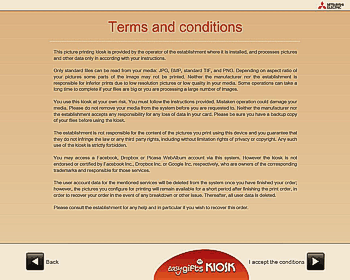 |
|
| WHERE DO YOU HAVE YOUR PICTURES ? |
You can
load pictures into Kiosk following ways : from any Digital Camera Card from USB Flash
Disk |
Where do you have your pictures ? 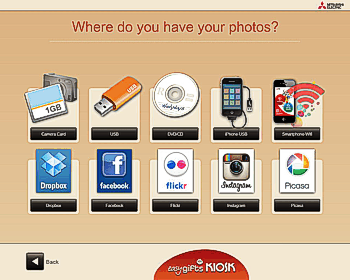 |
|
|
Loading of files as simple as
possible |
If you press "Camera Card" - animation helps to push Memory Card into correct slot and correctly orientated 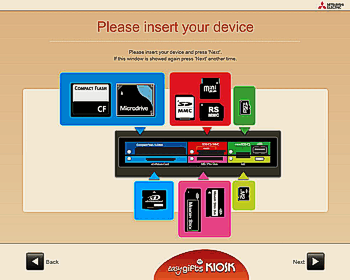 |
Mitsubishi apps KIOSK Prints make it easy to transfer images from your Smartphone to Kiosk via WIFI 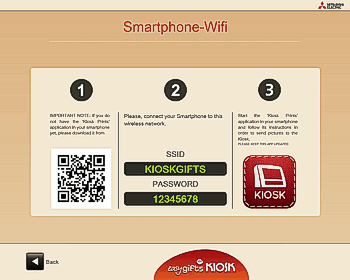 |
|
|
LOAD ALL
PICTURES FROM MEDIA or to load ONLY PICTURES FROM SELECTED FOLDER |
CHOOSE FOLDERS - if you have more images on your media, possibility to load pictures ONLY from selected subfolders shortens meaningfully time necessary to load and display pictures. SELECT BY DATE - fast selection of images acc. to date when they were captured ... for example images you made last week SEE ALL FILES - it loads all files on media into browser. |
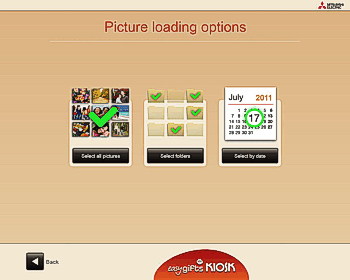 |
|
|
SELECT FOLDERS |
If you have chosen SELECT FOLDERS : All folders created on the media are displayed at the menu including few images which are inside of each folder, so user can easily select and PUSH concrete folder - all images from this folder (only) will be than displayed at browser. |
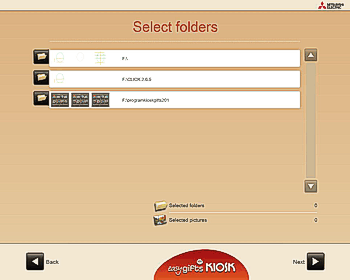 |
|
|
ORDER CREATION select and modify your photo ... |
New browser - all thubnails (which you can enlarge) are dispayed and outlined by red frame (trim which will be printed in reality). Selection of image to be printed is done by touch - selected image is identified with green flag showing number of copies you have set. One can edit picture with button " Retouch" - to trim picture, to remove red eyes, to convert image into BW or sepia photo, to set autocalibration, to adjust manually BRIGHTNESS CONTRAST
|
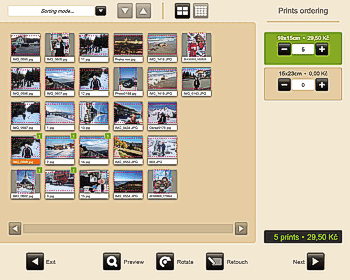 |
|
|
PICTURE ENHANCEMENT AND FINISH |
Automatic enhancement optimizes BRT / CONT / colors of each image, so instead of manual adjustment of each image you can apply this functions generally for all images you wish to print 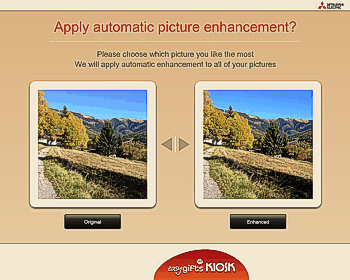 |
Do you wish photos with glossy or semi-matte finish ? 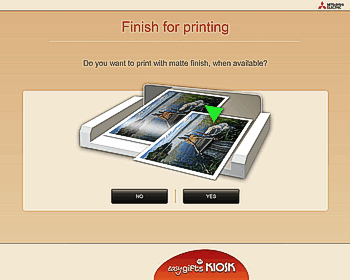 |
|
|
|
Do you wish white border around photo ? |
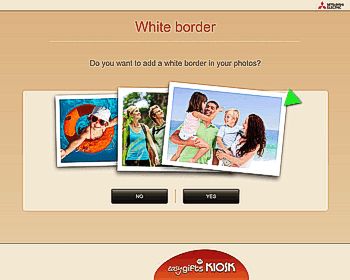 |
|
|
ORDER CONFIRMATION |
Final
Invoice is displayed, one can finish the Order or to continue with other services like calendar, Easyalbum ...... |
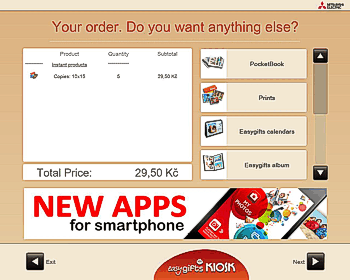 |
|
|
TAKE YOUR DEVICE |
Not to
forget media inside of kiosk, customer is asked to pull out his media ... |
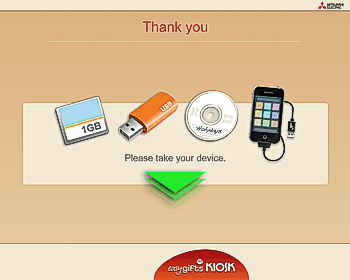 |
|
|
PAYMENT |
Payment options - free mode - print receipt is printed after all services are finished - prepayment mode, receipt is printed before printing jobs, client goes to counter with ticket (see right picture) and operator unblocks kiosk with password after customer pays at cash desk. Operator can enter password direct to menu or via connected remote keyboard, after this kiosk starts to carry on printing jobs. |
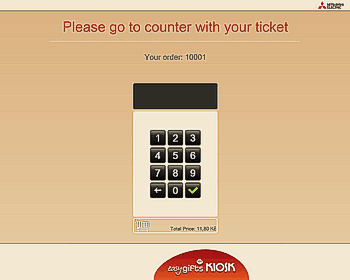 |
|
|
FINAL STEPS |
All printing or burning tasks are done at final step, customer can see progress of his order |
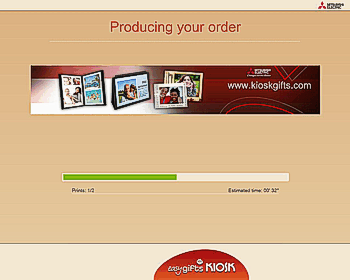 |
|