 |
Program DPSkiosk version 3.7.0 | ||
|
|
 |
||
|
Compatibility |
Program DPSkiosk 3.7.0 (OS WIN) is prepared for following HW : Kiosk Mitsubishi K7000 (version HW1 / HW2 (HW4) ) Kiosk Mitsubishi K9000 all versions Order terminal Mitsubishi PT6000 (HW2, HW3, (HW4) ) If you are not sure which version of Mitsubishi Kiosk you have, please contact Liberek. |
||
| SOFTWARE | BASIC PROGRAM | program supplied with kiosk | |
|
SELECT LANGUAGE |
Customer selects "his local" language at first step -
there are new languages added with each new release.  |
Second step informs customer about Services available on Kiosk, simultaneously
one has to approve general conditions. |
|
| WHERE DO YOU HAVE YOUR PICTURES ? |
You can
load pictures into Kiosk following ways : Digital Camera Card / USB Flash Disk - from all types of Memory Cards CD/DVD - from any CD / DVD Bluetooth Devices - from gallery of images stored on your mobile phone via Bluetooth Additionally - if Kiosk is connected to Internet / Mitsubishi album : Internet Order - images can be sent from web album to selected Kiosk nearest to your home Photo Web Album - one can load and print images, which were previously stored to web album for example from home PC. |
Where do you have your pictures ?
 |
|
|
DIGITAL PHOTO max. simplicity for customer |
Digital Camera Card - animation helps to push Memory Card into correct slot and correctly orientated  |
Bluetooth
Devices -
image from mobile phone is displayed immediately after transfer. |
|
|
DO YOU WISH TO PRODUCE ALL
IMAGES FROM MEDIA OR TO LOAD ONLY IMAGES FROM SELECTED FOLDER |
INSTANT PHOTO FROM ALL IMAGES
-
in this case, Kiosk doesnt display any images, but all images which are detected on media are prepared immediately to print = it means that kiosk is ready to print 1 photo from each image. This is simplest and fastest way how to make photos on Kiosk. CHOOSE FOLDERS - there is more customers who comes to kiosk with full DVD, possibility to load images ONLY from selected subfolders shortens meaningfully time necessary to load and display images at kiosk browser. SEE ALL FILES - it loads all files into browser, this step was (as default) at all previous versions of Kiosk program. |
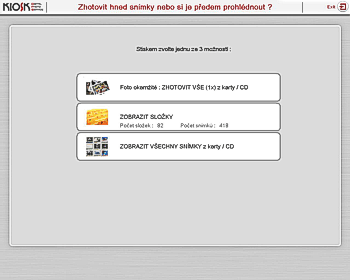 |
|
|
CHOOSE FOLDERS |
If you have selected
CHOOSE FOLDERS : All folders created on the media are displayed at the menu including few images which are inside of each folder, so user can easily select and PUSH concrete folder - all images from this folder (only) will be than displayed at browser. |
 |
|
|
WHAT DO YOU WANT TO DO WITH YOUR
PICTURES ? |
When files are selected, program asks about selection of required Service : Instant Prints - you can print immediately your files. CD Burning - possibility to archive selected images onto CD/DVD. Decoration - selected image can be inserted into preset frames / calendar layouts. Collage - new function enables to create Collage with the same or different images on one print. Additionally - if Kiosk is connected to Internet / Mitsubishi album, new buttons / Services are on the menu : Photo 1H / 24H - selected images are stored on Kiosk or transfered via LAN / FTP to chemical minilab. Photo Web Album - customer can store selected image on web album and his friends can watch them from their PC via Internet, or they can print images from it on any on-line Kiosk. |
What do you want to do with your pictures ? |
|
|
INSTANT PRINTS x PHOTOS 24 H minilab |
PHOTO
1H / 24H (minilab) - when customer selects PHOTO 24h, he can choose from photo formats available on minilab. Selected images are not printed immediately, but they are transfered via LAN / FTP to external minilab.  |
Instant Prints -
customer can select photo formats which are installed on kiosk.  |
|
|
DIGITAL PHOTO select and modify your photo ... |
Browser - all pictures from media / selected folder are displayed on the screen. Please select pictures you wish to print by touch - selected images are marked with red frame, you can increase number of copies or to modify colors of each picture ... |
 |
|
|
Create your own frame, calendar,
collage |
To create frame and calendar is intuitive and very easy. |
Collage -
there are several pre-set layouts at program, so customer can
select if his collage should be composed from 2, 4, 16 images ..  |
|
|
EDIT IMAGE |
You can
edit any image on kiosk many ways - to make trim, to remove red eyes,
to convert image into BW or sepia photo, to set autocalibration, to adjust exactly and manually BRIGHTNESS CONTRAST SATURATION of the image |
 |
|
|
FINAL STEPS |
When
selection of pictures and services is finished, program dispalyes final Invoice, which must be approved by customer - customer is informed before printing about total amount he has to pay ...  |
Submit your
services or add to current order ? For example - instant photo but different
format or other calendars ...
 |
|
|
|
Not to
forget media inside of kiosk, customer is asked to remove media ... .  |
All
printing or burning tasks are done at final step  |
|
|
PAYMENT |
Payment options - print receipt, it is printed after all services are finished - prepayment mode, kiosk is unblocked with password / chip card after payment is done at the cash desk. After this, kiosk starts to carry on printing jobs - Prepayment Card (card is recharged by Operator direct on Kiosk) Optional Bluetooth keyboard for remote wireless unblock of kiosk: |
 |
|
|
OPTIONAL SOFTWARE |
PROGRAM UPGRADE - PHOTOGIFTS | Table Calendars / Greetings - PF / Photoalbums | |
|
|
It is recommended to equipp kiosk K9000 / Order Terminal OT6000 with memory RAM 1 GB before activation of program Photogifts | ||
|
|
New upgrade enhances kiosk possibilities about creation of Photo Gifts Easyalbum / Easycalendar / Greetings direct by kiosk. Mitsubishi Electric supplies 20 pages Albums and 12 pages table Calendars for this purpose including promotional kits, so all potential customers around kiosk cant miss this NEW features. As EasyAlbums / EasyCalednars have selfsticking pages, new program (described below) enable fast creation / generation / printing of monthly calendars or Photoalbum collages ...so Customer can stick himselves (or with help of operator) printed monthly calendar / collages into EasyCalendar / Easyalbum and this way to create his own specific instant photo gift ! Table Calendars are available for formats 10x15, 13x18 a 15x23 (basic prinitng formats of CP9XXX) Photoalbums are avaialbe for formats 10x15, 15x23 a 20x25 (format 20x25 for printer CP3800DW) |
 |
|
|
3 NEW APPLICATIONS - PHOTOGIFTS |
There are 3 new application visible just at initial step - Easyalbum, Table Calendars, Greetings  |
Second step informs customer about
Term and conditions. |
|
|
EASYALBUM |
All 3 new applications have the same algorithm (same program steps) for easy operation - third step features product selection / if you have selected - EasyAlbum program displayes the offer of Photoalbum for photos format 10x15, 15x23, 20x25 see picture |
 |
|
|
EASYCALENDAR |
/ if you have selected - EasyCalendar program displayes the offer of Table Calendars for photos 10x15, 13x18, 15x23 and annual one-sheet calendars 15x23, 20x30 |
 |
|
|
GREETINGS |
/ if you have selected -
Greetings program displayes the offer 3 Greetings 15 x 7.6cm (from one sheet 15x23) 3 Greetings 10 x 20cm (from one sheet 20x30) and Greetings 10x15, 15x23 |
 |
|
|
THEME SELECTION |
Further program steps are similair by all 3 applications - Theme. Customer selects theme of his Easyalbum / Easycalendar / Greetings (themes like - baby, travel, neutral ...).
If you choose any theme, your
selected images will be inserted into these backgrounds - for fast
orientation, 3 first backgrounds are displayed to
|
 |
|
| WHERE DO YOU HAVE YOUR PICTURES ? |
Analogical step like with Instant Photo - it is neccessary to
select media where you have your pictures ... 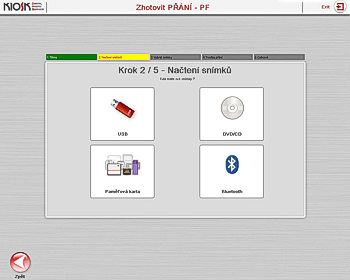 |
Please
insert your media to correct slot and with correct orientation ... |
|
| SELECTION OF IMAGES FOR EASYALBUM / EASYCALENDAR / GREETING |
To load all images or only from
selected folder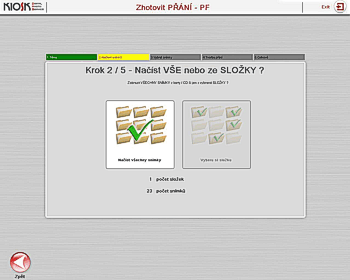 |
Customer has to select minimal
quantity of pictures for photogift generation, for example - table
Easycalendars require to select min. 12 pictures to be inserted to each
month of the year, for Greeting only one selected picture is enough ...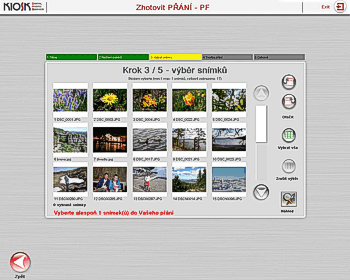 |
|
| EDIT EASYALBUM / EASYCALENDAR / GREETINGS |
Program
generates automatically Easyalbum / Easycalendar / Greetings after customer has selected required quantity of pictures / in this case Greetings - final Greetings you can see at preview (first selected image was inserted into first theme background) . You can change background etc .. the same way you can edit all 20 pages of Easyalbum / or 12 pages of Easycalendar, page by page.  |
If you need to add text into Greetings, it is very easy,
additionally you can change size, color and type of font and placement
of text on the Greetings. You can edit even frame color around picture.. if you are satisfied with the result, go to further step.  |
|
|
FINAL STEPS |
Displayed Inovice for customer info |
Final processing of the order (Easyalbum / Easycalendar / Greetings
) |
|